Bank Muamalat Malaysia Berhad is the second Islamic bank to be established in Malaysia following Bank Islam Malaysia Berhad. It offers Islamic banking products and services to Malaysians irrespective of their race or religious beliefs. The bank operates on a profit-sharing model, differentiating its products from conventional interest-based banking products.
In the context of Bank Muamalat’s online banking in Malaysia, the term “i-MSecure”, “Insecure Muamalat, “i Muamalat Secure”, “i MSecure Token” and “i Muamalat Token” refers to a security enhancement initiative that was announced to take effect from July 2023. According to an announcement on the bank’s online portal, transactions carried out on the i-Muamalat Online Portal and its mobile applications, including FPX (Financial Process Exchange) transactions, will require verification through i-MSecure. This enhancement is part of the bank’s effort to protect its customers’ online banking activities from fraud. The i-MSecure token is part of Bank Muamalat’s online banking security framework.
i-Muamalat i-MSecure
Security Features
i-MSecure Authentication
i-MSecure Authentication refers to a secure method for authorizing transactions within the i-Muamalat online banking environment. It’s an innovative feature that enhances security during transaction processing, ensuring a safe and reliable user experience.
Transaction Authorization
Transaction Authorization is the process of approving transactions to proceed, which in the context of i-Muamalat, is facilitated through i-MSecure Authentication, ensuring that only authorized users can conduct transactions.
High-value Transaction Protection
High-value Transaction Protection refers to the special authorization required for transactions above a certain amount, which in the case of i-Muamalat Secure, was implemented for transactions above RM10,000 before July 2023.
Replacement of SMS OTP/TAC system
This refers to i-MSecure Authentication replacing the earlier used SMS One-Time Password (OTP) or Transaction Authentication Code (TAC) system, providing a more secure and efficient method for transaction authorization.
Online Banking Security
Online banking security includes measures taken to protect users and their financial information while using online banking platforms. The introduction of i-MSecure is part of the ongoing effort to enhance online banking security in i-Muamalat.
Transaction Process
Login
The initial step in the transaction process where users enter their credentials to access their Bank Muamalat accounts.
Security Menu Selection
A step within the transaction process where users navigate to the security menu to manage or initiate secure transactions, a part of the i-MSecure activation process.
Transaction Authorization via i-MSecure
A crucial step where transactions are authorized using i-MSecure Authentication, ensuring the security and legitimacy of the transaction.
Notification Enabling
Enabling notifications is recommended to ensure proper functionality and to receive important alerts related to transaction approvals and security settings.
Transaction Approval
The final step where, after successful authorization via i-MSecure, transactions are approved and processed.
User Interaction
Registration
The process where users sign up for i-MSecure to enhance the security of their online banking transactions.
Activation
Users activate i-MSecure via the i-Muamalat Online Portal or mobile application to enjoy secure online banking and faster transaction approvals.
Downloading Mobile Application
Users are encouraged to download the i-Muamalat Mobile Application mobile banking on-the-go.
Settings Modification
Within the i-Muamalat platforms, users can modify settings to manage security preferences and transaction authorizations.
Notification Enabling
Ensuring notifications are enabled for the i-Muamalat Mobile Application is crucial for receiving important alerts and ensuring proper functionality.
Regulatory Compliance
Combatting Financial Scams
The implementation of i-MSecure is in line with regulatory directions to combat financial scams, providing a robust framework to prevent fraudulent transactions.
Fraud Prevention
i-MSecure serves as a proactive measure in fraud prevention, ensuring that transactions are securely authorized to prevent unauthorized access and fraud.
Regulatory Directions
i-Muamalat follows regulatory guidelines to enhance online banking security, which includes the implementation of advanced authentication methods like i-MSecure.
Customer Information Protection
Ensuring the protection of sensitive customer information during high-value transactions and other online banking activities is a core aspect of i-Muamalat’s regulatory compliance.
High-value Transaction Authorization
Mandatory authorization of high-value transactions through i-MSecure ensures compliance with regulations to safeguard both the bank and its customers during substantial financial transactions.
What is this i-Muamalat token called i-MSecure?
The i-Muamalat token, known as i-MSecure, is an innovative and secure method for authorising transactions valued at RM10,000 and above.
Please get it right, it is “Imsecure” or “Im Secure”, and not “Insecure” like in writing. The correct name is “i-MSecure”.
i-Muamalat i-MSecure uses a software token embedded in the i-Muamalat Mobile Application and is based on a two-factor authentication (2FA) feature, providing an extra layer of security.
This feature is exclusively available on the new i-Muamalat Mobile Application.
Before customers can take advantage of this enhanced transaction authorisation method, they must first register for i-MSecure.
This feature empowers users to approve or reject i-Muamalat transactions directly from their smartphones, providing both convenience and security.
How to register for i-Muamalat token?
Here are the step-by-step guide on how to register i-Muamalat token by Bank Muamalat Malaysia Berhad:
- Download the i-Muamalat Mobile Application: The i-Muamalat token, known as i-MSecure, is available only on the new i-Muamalat Mobile Application. This can be downloaded from Google Play Store and Apple Store.
- Login to the i-Muamalat Website: To register the token, you need to login to the i-Muamalat website.
- Navigate to Token Registration: Click on Other Services > My Data > Token Registration on the sub menu tab. The system will then display the Token Registration page.
- Register for the Token: Click on the ‘Register‘ button. The system will direct you to the Token Registration Confirmation page and a TAC number will be sent to your registered mobile TAC number.
- Confirm the Registration: Input the TAC and click on the ‘Confirm‘ button. The system will display the Token Registration Acknowledgement page.
- Acknowledge the Registration: Click ‘OK‘. The system will direct you to the Token Registration page with a QR code.
- Add Device: Launch the i-Muamalat Mobile Application on your device and tap on the i-MSecure button.
- Scan the QR Code: The camera will be activated, point the device’s camera at the QR code displayed in the i-Muamalat Web > Token Registration page and scan.
- Refresh QR Code (if necessary): If your device’s camera could not detect the QR code & you need to instantly refresh the QR code, click ‘Token Registration’ on the sub menu tab.
- Confirm the Device Addition: Once the scan is successful, the system will display the Add New Device – Confirmation page.
- Input User Credentials: Enter your username and password and tap ‘Next‘. The system will generate a TAC number and send it to your registered mobile TAC number.
- Confirm the Device Addition: Input the TAC, and click on ‘Confirm‘ button. The system will direct to Add New Device – Acknowledgement page.
- Activation Successful: You have now successfully activated the Software Token in your mobile device.
- Done
Is the name i-MSecure or i-Secure?
The correct name is i-Muamalat i-MSecure, NOT i-Secure.
i-MSecure is used in place of SMS Transaction Authentication Code (TAC) for all i-Muamalat transaction authorization.
The i-Muamalat i-MSecure is designed to enhance security for online banking transactions by providing a unique authentication code, which users must enter when they conduct transactions.
This adds an additional layer of protection against fraudulent activities by ensuring that only the authorized user can perform the transaction.
It is a more advanced and secure method compared to the traditional SMS TAC, making online banking safer and more convenient for users.
Users can easily obtain this code through the i-Muamalat mobile application, making it accessible anytime, anywhere.
Can I register for i-Muamalat token on two different devices?
No, i-Muamalat token (i-MSecure) is tied to 1 device only per username.
So, you cannot register for i-MSecure on two different devices.
How to fix blank screen issue after receiving i-Muamalat i-MSecure notification?
If you have received the i-Muamalat i-MSecure push notification on your phone, but after opening it, you face a blank screen, please follow the below guide:
- Access your smartphone’s ‘Settings‘
If you have encountered a blank screen after receiving the i-MSecure push notification, start by accessing your smartphone’s ‘Settings‘ menu. - Locate the ‘i-Muamalat Mobile Application‘
Once you are in the ‘Settings‘ menu, search for the ‘i-Muamalat Mobile Application‘ to proceed with the troubleshooting process. - Select the ‘Storage‘ option
Within the ‘i-Muamalat Mobile Application‘ settings, locate and select the ‘Storage‘ option. This will allow you to manage the application’s data. - Clear Data
Choose the ‘Clear Data‘ option to remove any stored data related to the i-Muamalat Mobile Application. This step helps resolve the blank screen issue you encountered. - Token Registration on i-Muamalat website
To finalize the troubleshooting process, log in to the i-Muamalat website and navigate to the Token Registration page. Delete the existing device and proceed by adding a new device to ensure seamless functionality.
By following these easy steps, you can fix the blank screen issue and continue using the i-MSecure push notification feature hassle-free.
How to change or replace my mobile phone for i-Muamalat i-MSecure?
If you’ve lost or changed your mobile phone, don’t worry! You can easily delete your existing device and add a new one for i-MSecure. Just follow these simple steps:
- Login to i-Muamalat website
Head over to the i-Muamalat website and login to your account. Make sure you have your login credentials handy. - Access Token Registration
Once you’re logged in, click on “Other Services” from the menu options. Then, select “My Data” and choose “Token Registration” from the sub menu tab. - Deleting the old device
In the Token Registration page, locate the “Delete” button. Click on it to initiate the process of deleting your old device. - Confirm the deletion
After clicking on the “Delete” button, the system will display a Delete Device Confirmation page. A TAC (Transaction Authorization Code) number will be sent to your registered mobile TAC number. - Enter TAC and confirm
Input the TAC number you received into the designated field on the Delete Device Confirmation page. Once done, click on the “Confirm” button to proceed. - Acknowledgement and QR code
The system will then display a Delete Device Acknowledgement page. Simply click on the “OK” button to continue. You will be redirected to the Token Registration page, where you’ll find a QR code. - Adding a new device
Now that you’ve successfully deleted the old device, it’s time to add a new one. Follow the instructions provided on the Token Registration page to proceed with the addition of your new device.
By following these steps, you can easily change or replace your mobile phone for i-MSecure without any hassle. Stay secure and enjoy the convenience of i-Muamalat’s services!
What to do if I have deleted my existing device at i-Muamalat website?
Deleting and adding devices on i-Muamalat website can sometimes be tricky. If you’re facing issues with adding the same device, don’t panic! We’ve got you covered.
- For iPhone users, the solution is simple. Just uninstall the existing i-Muamalat Mobile Application from your device and reinstall it again. This should solve the problem and allow you to add the device smoothly.
- Android users, follow these steps to resolve the issue:
- Head to the ‘Settings’ on your smartphone.
- Search for the ‘i-Muamalat Mobile Application’ option.
- Once found, tap on ‘Storage’.
- Look for the option to ‘Clear Data’ and select it.
- Now, go ahead and log in to the i-Muamalat website.
- Proceed to the ‘Token Registration’ page and carry out the ‘add device’ activity.
By following these steps, you should be able to overcome the hurdle of adding the same device on the i-Muamalat website. Enjoy hassle-free banking on your preferred device!
Remember to always keep your i-Muamalat Mobile Application updated to avoid any technical glitches in the future.
Conclusion
These kind of authorisation method like i-Muamalat Secure is by Bank Muamalat becoming common in Malaysia. Make sure that you’re ready with this kind of new technologies.
Happy banking!

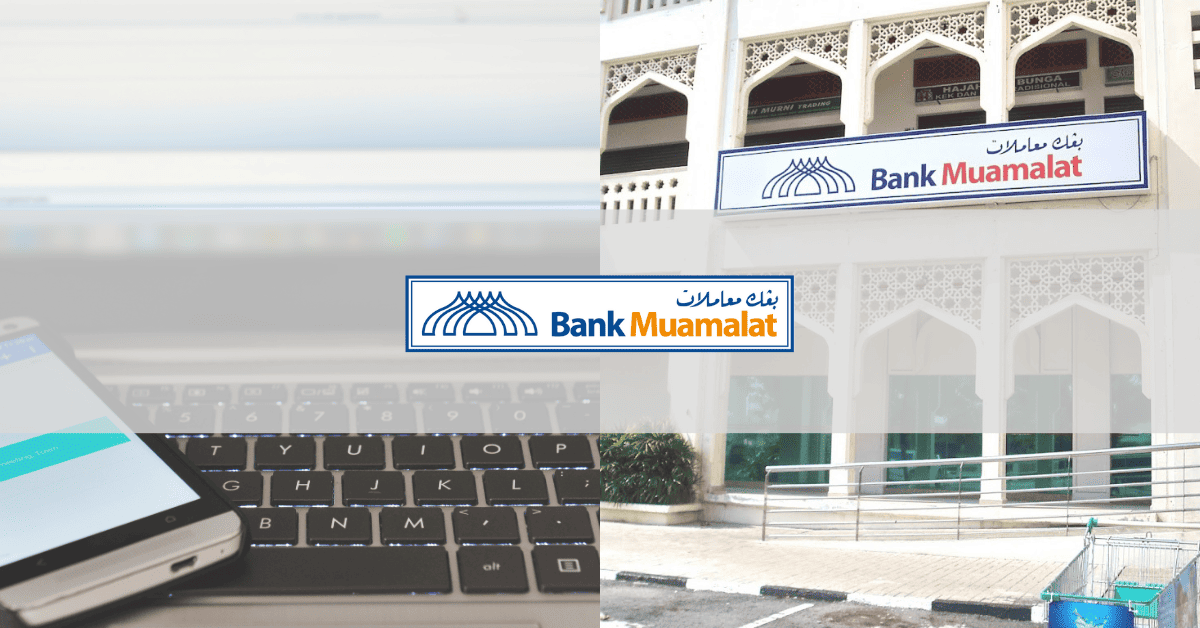
My comment, why this system to complicated. Very unfriendly system….I need frequently change my application. Maybe I should think change the bank because it’s really inconvenient for my personal administrative.
Very unfriendly. Complicated. Enemy-like Bank